User selection
You must first select the user that you would like to assign availability to, this is done from the users panel on the left as can be seen in the image below.
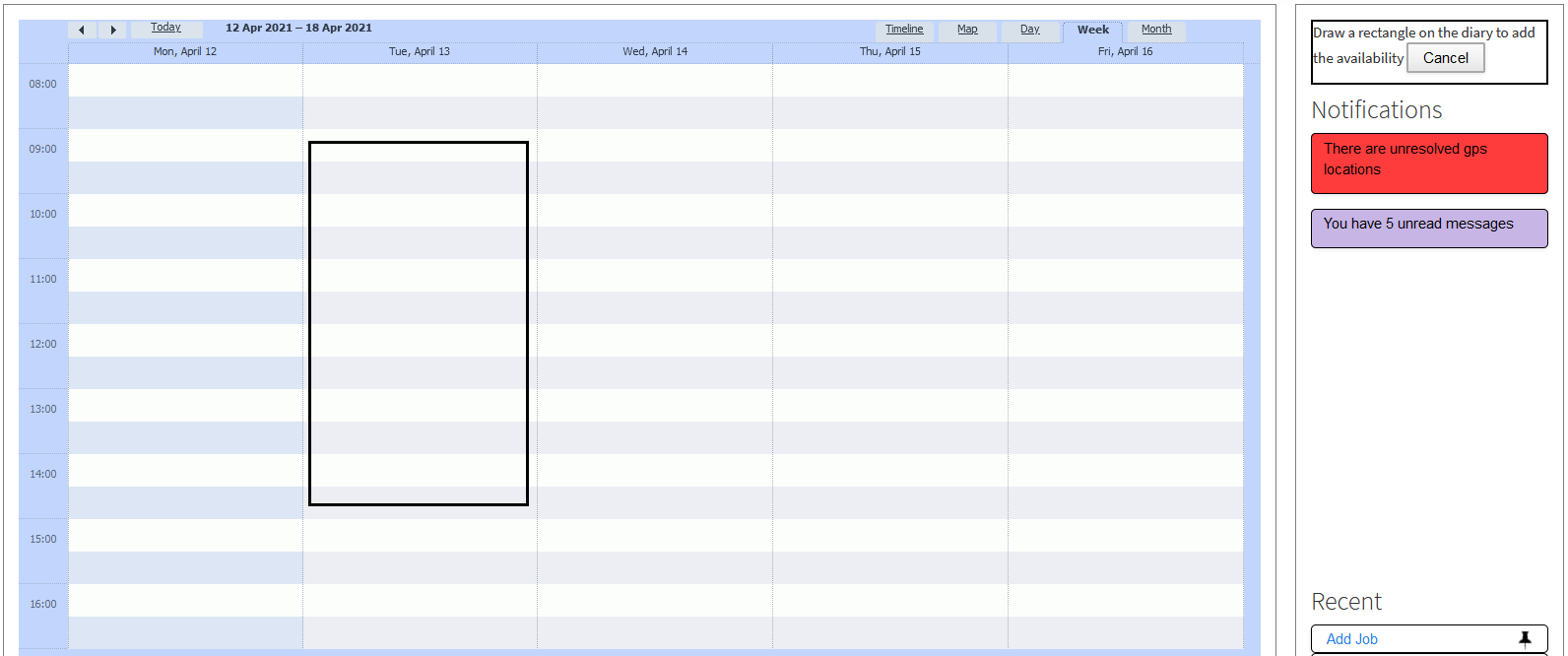
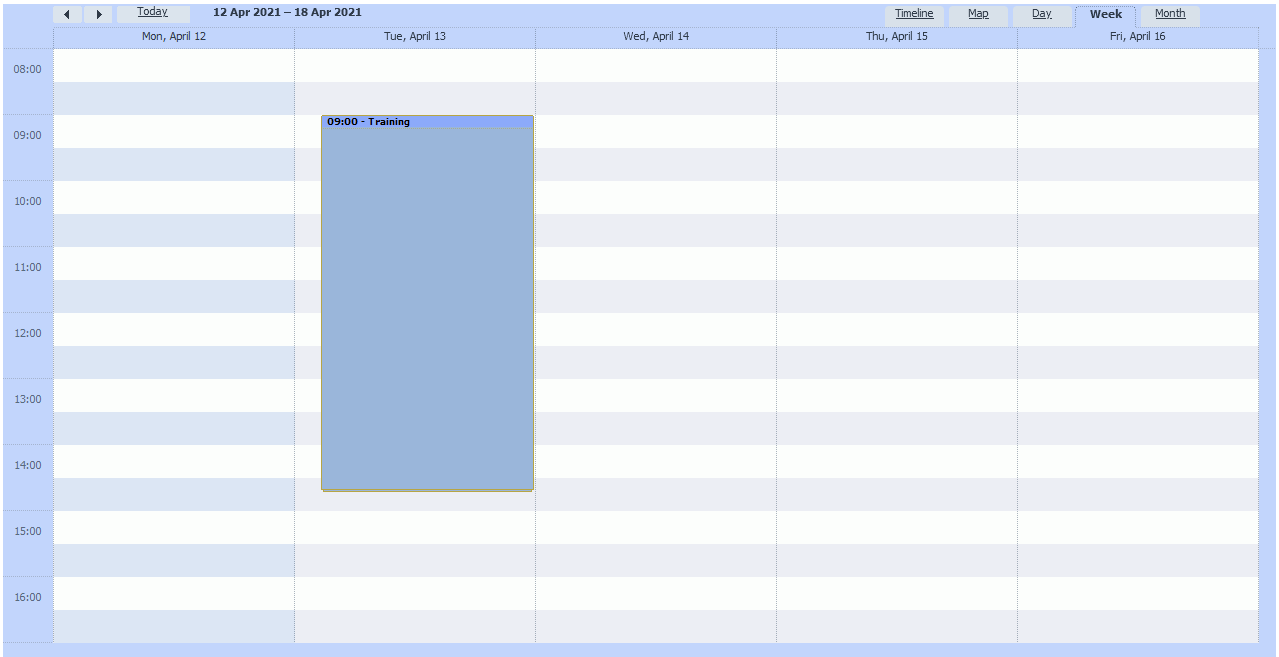
Telecetera Connect has the ability to easily assign availability to users by simply dragging and dropping on the scheduler, keep reading to see how.
You must first select the user that you would like to assign availability to, this is done from the users panel on the left as can be seen in the image below.
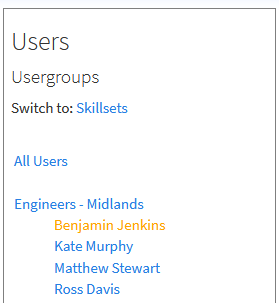
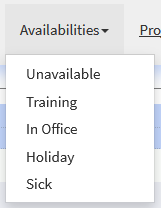
Once the user is selected you will be able to assign the type of availability that you would like, this is done from the availability drop down in the top ribbon menu.
In this example I will demonstrate with the “Training” availability type.
You must first select the user that you would like to assign availability to, this is done from the users panel on the left as can be seen in the image below.
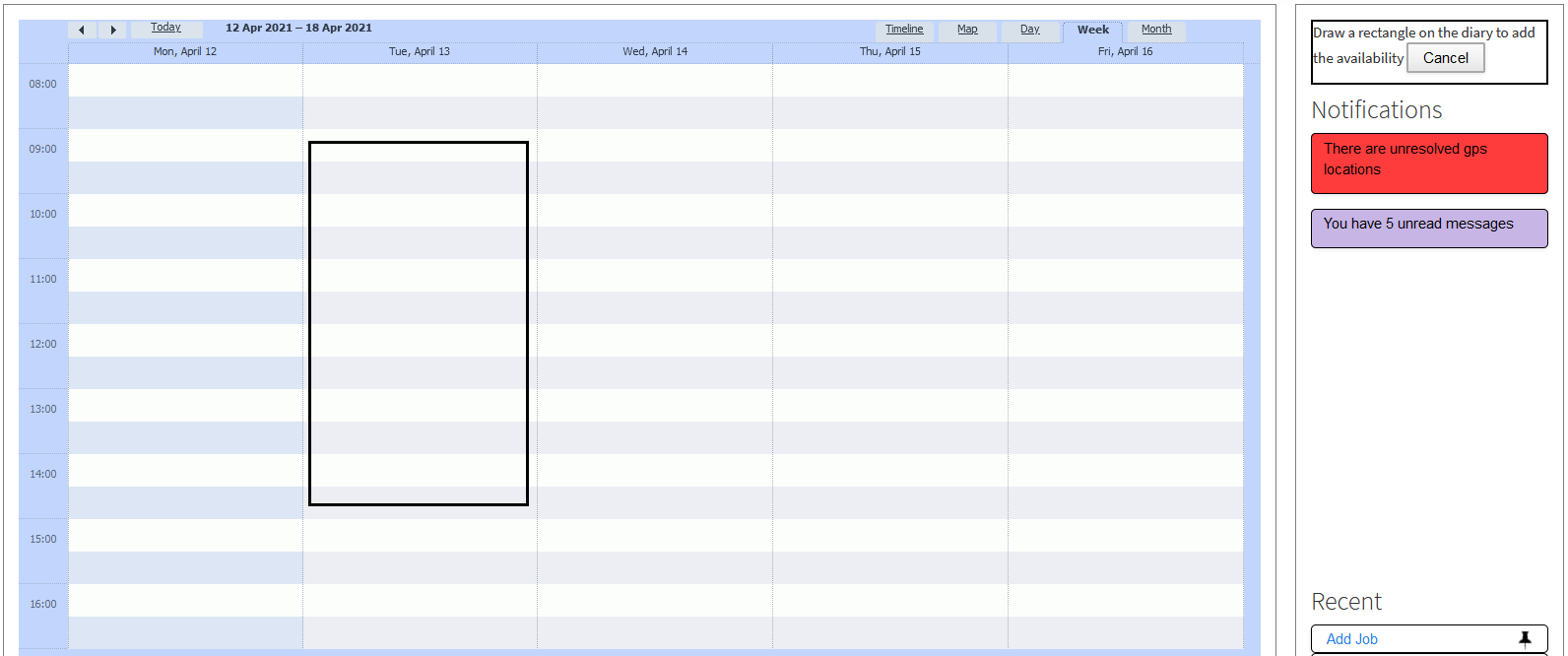
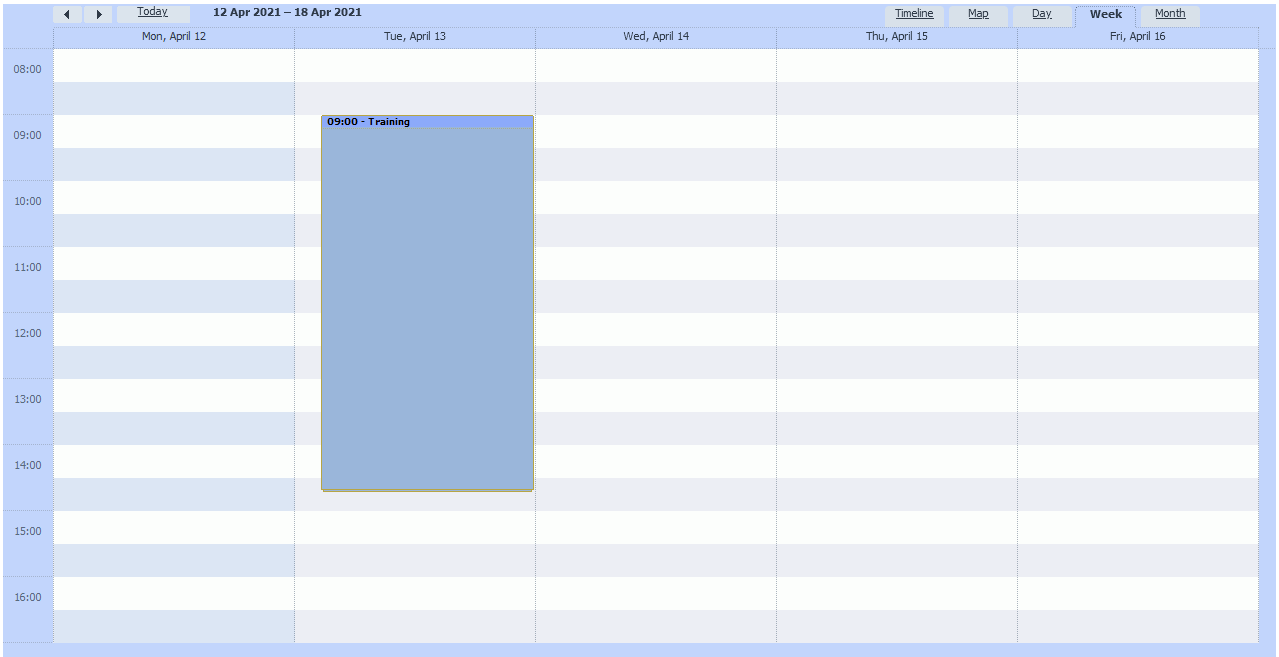
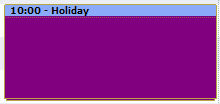
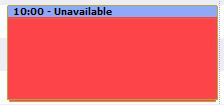
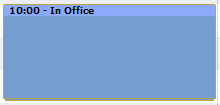
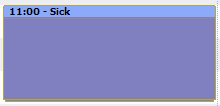
These are colour coded so that they are easily identifiable at a glance, the other available availability options can be seen below.
