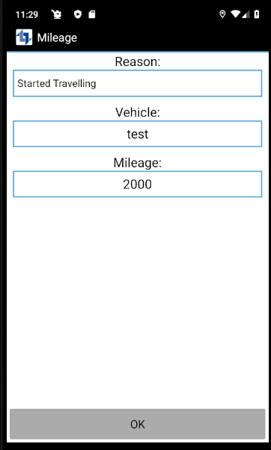
Here you can update the mileage at the current point.
Once the mileage has been updated at both stages and the job has now been completed. The mileage can now be viewed within the details section of the job sheet, as shown below.
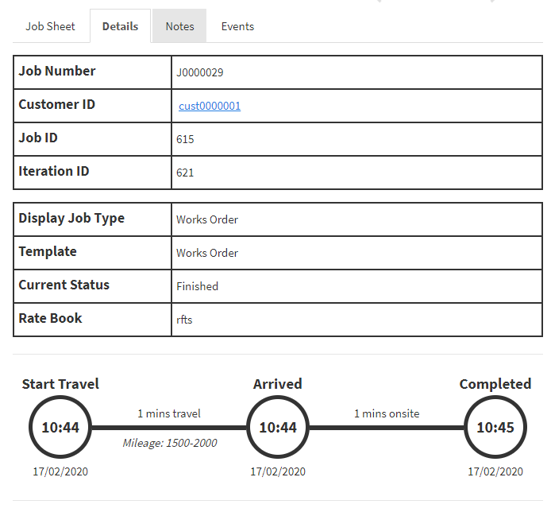
Or the job mileage can be viewed in the reports section, where the job mileage along with various other fields can be viewed.
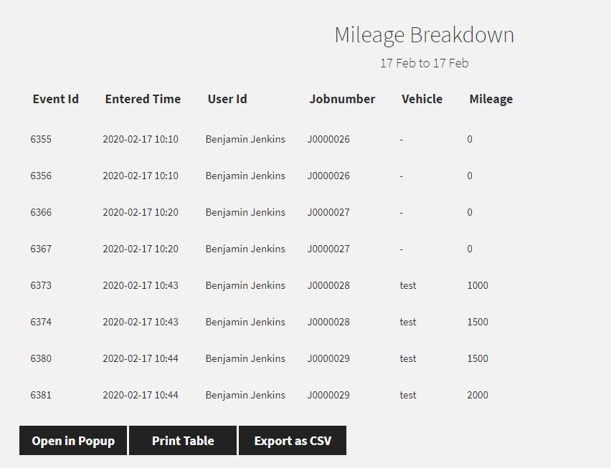
Interested in mileage tracking?
In summary, ConnectManager is a simple and effective scheduling tool with powerful freatures like mileage tracking.
If the above features are close to what you are looking for, please contact us so we can find out more about your end to end processes and your requirements. When we have confirmed your needs we can arrange an online demonstration. In the meantime visit our socials, Twitter & LinkedIn.
Recording Mileage for Jobs | Tip of the Month #1
When creating a job template each step can require the user to record the mileage for that step. This will give an overall mileage for the job which can either be viewed on the job sheet, or within the report’s features.
To enable recording mileage, go to the template editor and either create a new job template or select an already existing job template.
Next goes to Menu > Tables > Processing Flow, this will update a table showing all the steps for the job.
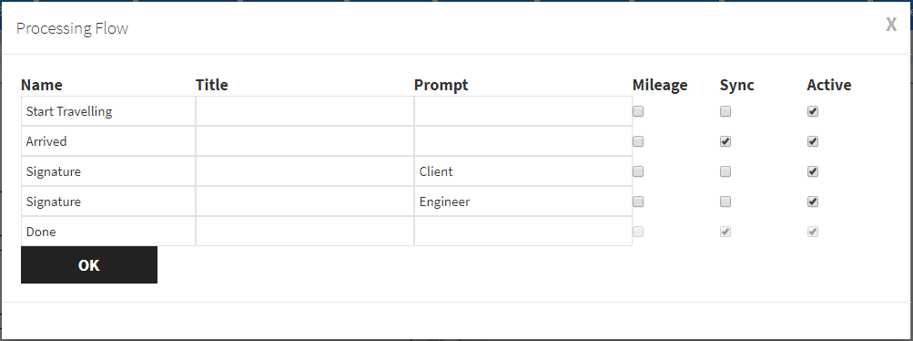
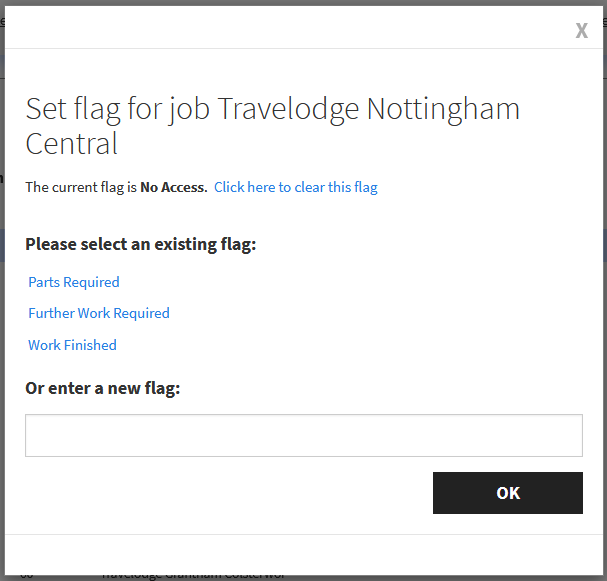
Here you can enable mileage recording for each step in the job for example when started travelling, and once they have arrived at the job site. Once the steps you wish to record mileage are enabled click ok to apply the changes.
Publish the job template to save all the changes.
Now create a new job using the template you have created and schedule it to a user.
On the user’s device start to complete the job until you reach the screen titled mileage.
Job Tags
Here you can set more spesific information that is used to further improve sorting for example basic information about a job that you would like to cross reference and sort with other jobs at a later date.
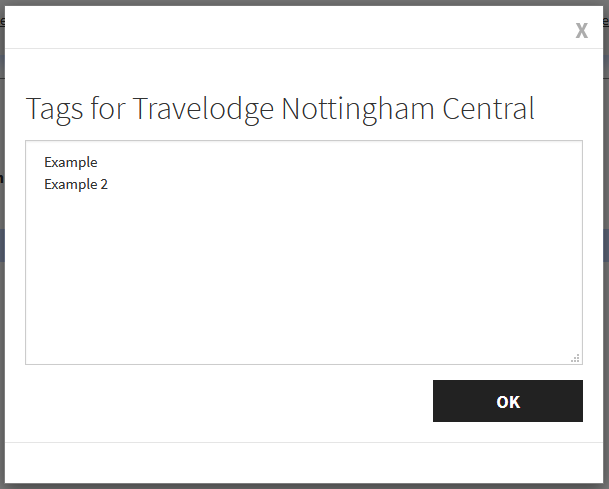


You can then proceed to display jobs, in this case unscheduled jobs, then on the left applying the desired filters as seen below.
