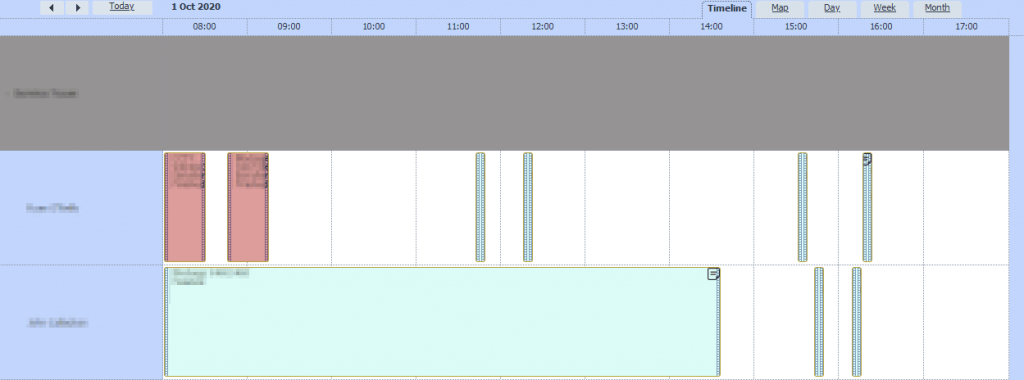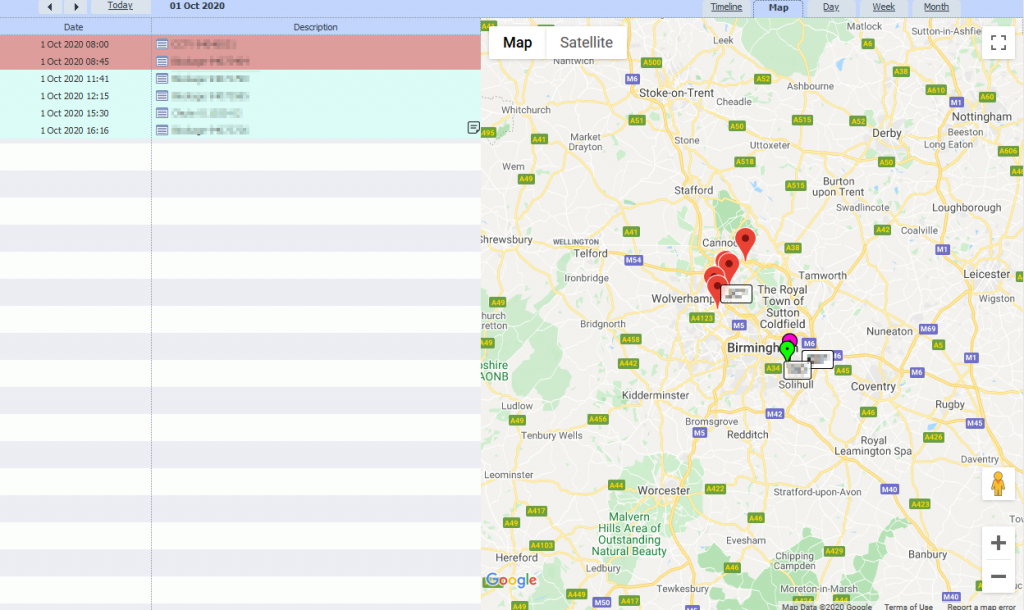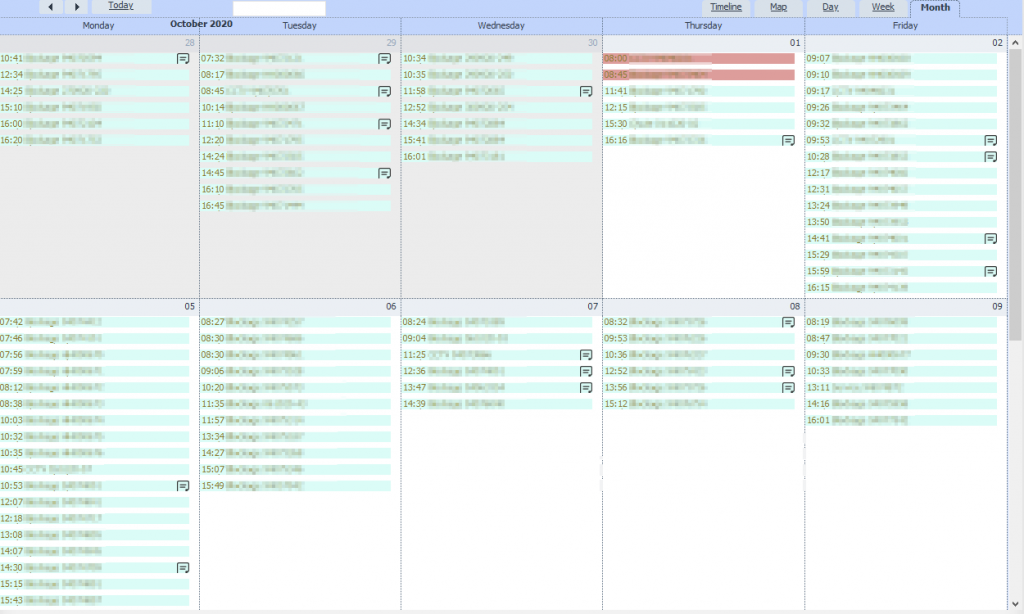Timeline
Firstly we have the timeline, this will give you a horizontal view of the day as seen below.
This will show you an overview of what each person is doing throughout the day, you are then able to change the day using the arrows at the top left.